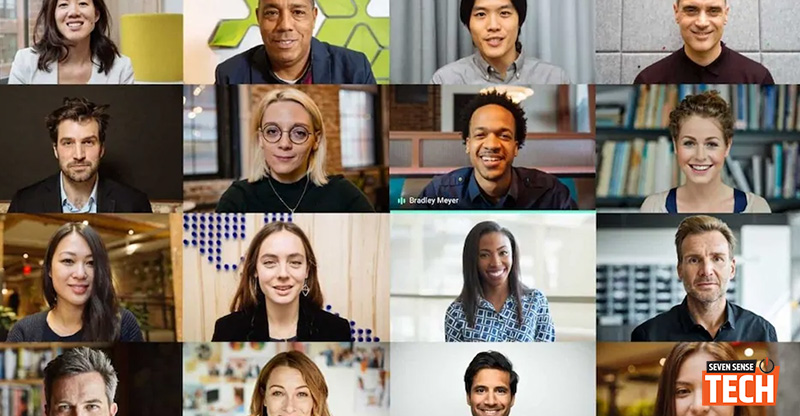
Google Meet has started rolling out a new feature that allows desktop users to change their backgrounds during a video call. The platform has introduced a set of default images that video callers can use to change the background. It includes office spaces, landscapes, and abstract backdrops. Google also offer the option to upload your own image as a background. The feature has been rolled out previously by competitor Zoom, and even Skype introduced it earlier this year. It is being rolled out for desktop users in a phased manner.
Google announced the new feature In a blog post. The search giant said that custom background feature will work on ChromeOS and on the Chrome browser on Windows and Mac desktop devices. Users do not require an extension or any additional software for this to work. Google Meet mobile app users are expected to get the feature sometime soon. Google said that it may take up to seven days for eligible devices to see this feature.
The custom background feature is rolling out for Google Meet Essentials, Business Starter, Business Standard, Business Plus, Enterprise Essentials, Enterprise Standard, Enterprise Plus, Enterprise for Education, and non-profit customers and users with personal Google accounts. Furthermore, the functionality of uploading your image as background is not available to participants of meetings organized by Education customers.
The background changing feature is turned off by default and needs to be enabled by the user. Google also said that changing the background may slow down your device.

How to change your background in Google Meet (desktop)
To change your background in Google meet on Windows and Mac, follow these steps:
- If you want to change the background before a video call, Go to Google Meet> select a meeting> Change Background. You can join a meeting after that.
- To change the background during a video call, click on the More option (three dots) on the bottom right corner and then click on Change Background. Google specified that your camera will automatically be turned on when you select the option.
- To select a pre-uploaded background, you can choose one from the listed options. To upload your own image for your background, click on Add.

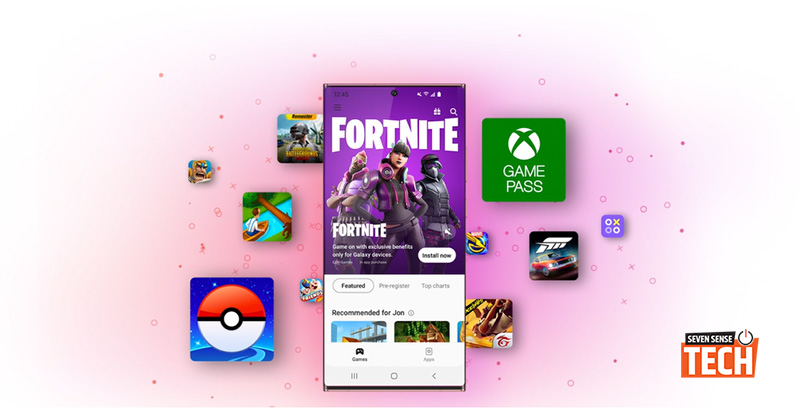





dfvc
dsdc